Hello family and welcome to The Drury Report! I am aware that not everyone in our family is computer savvy, so I will do my my best to try and help you along. Our first lesson will be...
How To Post PicturesStep 1 Photographs
If you do not yet have a digital camera, you can still get digital copies of your photos. When you take your film in to have it developed, most places offer a service that puts your photos digitally on a CD. You can then put this CD in your computer and share your photos through e-mail or by uploading them onto the blog (web+log=blog). If you have problems with any of that, please feel free to e-mail or call me.
If you
do have a digital camera, and know how to get the photos you've taken from the camera onto your computer, we're doing pretty good. The key to transferring your digital photos from your camera to your computer is remembering where you put the pictures. Make a folder and name it something you'll remember and make sure it is in a place you are familiar with.
Step 2 Picasa
Picasa or Picasa2 is the name of a free program put out by
Google (who also owns and operates this blog, I think). Picasa automatically finds photos on your computer and organizes them by date and by folder. Picasa makes it very easy to edit and publish your photos onto a
Blogger blog, which is what The Drury Report is. All you need to do to get started is download and install
Picasa (Click the word Picasa to be taken to the download web page.).
Step 3 Installation
Once you are at the download page for Picasa (
http://picasa.google.com) you will see a yellow box on the top-right side of the page. In the yellow box it says "
Free Download". Click there and you will be taken to another page that will say your download should begin automatically. If it does start automatically, a window will come up on your screen asking you if you want to "Run" the program, "Save" the program, or "Cancel" (I think) the download. You want to click "Run".
If the window did not pop up on your screen, either look for a bar running across your screen just below the Address bar towards the top of your screen and click on it and choose "Start Download" or click the link on the screen that tells you to click there if the download does not start automatically. Then click "Run" when the window pops up on your screen.Once you've clicked "Run" a status window will open, showing you the status of your download.
Note: If you have a slower connection to the Internet, the download may take a few minutes.When the download is complete another window will open. It will be a Security Warning. Click "Run".
The next window to open will be the License Agreement. Click "I Agree".
Then you will need to choose the location in which you would like to install the program. The default location (C:\Program Files\Picasa\) shown will work great. In other words, all you need to do is click "Install".
Next, you will be prompted to complete the setup wizard by selecting the final options. If you don't know what most of the options mean, don't worry. They won't totally mess up your computer or anything remotely close. Just click "Finish".
Congratulations! You are now done installing Picasa!
Step 4 Finding Your Way Around Picasa
After the installation is complete Picasa should open and start finding photos on your computer automatically.
However, you may be asked a few more questions. If you are, do your best to answer them, but, if you feel totally lost, e-mail or call me.*The process of Picasa automatically finding photos on your computer may take a while depending on the speed (age) of your computer and the number of photos you have on your computer.I won't go into all the details of what Picasa can do for you, we'll just cover posting your photos on the blog.
First, find the photos you want to put on the blog. If the photos are not all grouped together, you will need to select them individually. To do this, click on a photo, then click the Hold button. You will see a smaller copy of the photo in the Photo Tray at the bottom left side of the screen. Repeat this until you have all the photos you want in the Photo Tray.
Note: In my experience, Picasa and Blogger will only allow you to upload about 4 or 5 full size photos into each post. So, if you plan to post all of your photos full size, plan accordingly.Now you have three options. You can post the photos you've selected as a collage, one by one, or a combination of both. There are examples of the first two on The Drury Report.
To do a collage, you will need 4, 9, or 16 photos to form a picture grid. Any less and you'll have more than one copy of some of the photos in your collage.
Example: You have 7 photos in your Picture Tray. When you make your collage, all 7 photos will be in the collage, but the first two will be repeated at the end. Whether or not this is a big deal, is up to you. Make sure the photos you want in the collage are in your Picture Tray. Click the Collage button. A window will open and you will need to make sure that Picture Grid is selected for the Type and then you will need to select a different location for the collage to be created to, if you do not want it to go to your My Pictures folder. Once the preview comes up and you like what you see, click Create. Picasa will create your collage and save it to the folder you told it to. Of course, Picasa will automatically find the new collage (because it is saved as a photo) and you should see it. Clear the Picture Tray and click on your new collage. Then click BlogThis! and follow the directions below.If you choose one by one, remember my note above. Then, when you're ready, click the BlogThis! button.
Step 5 BlogThis!
A new window will open and, if you haven't already logged on to Blogger, you will be asked to log in. Once logged in, type in a title for your post. You should see your photos or collage. If you don't and all you see is a bunch of letters and symbols you don't understand, click where it says Compose, next to Edit Html. Now you should see your photos or collage. Click off to the side of it/them and you should see a cursor appear. Start typing what you want to say. You will see that you have a few options for the font, size, color, alignment, etc. Experiment and have fun. Try everything out. If you put your mouse pointer over the icon it will tell you what it is or what it does. You can also move photos around, as needed. Feel free to add captions for your photos.
When you are finished, click the publish button and your post will be published on The Drury Report. Congratulations! You made it!
Step 6 Practice
Now that you know how to do it, you need to stay proficient. Keep posting.
Remember, you don't have to post photos all the time. You can tell a story, share a recipe, write a poem (Uncle Jeff likes doing that on the Martin blog), whatever you feel like doing with just words. Quickly, here's how to do that. When you are looking at The Drury Report, look at the very top of the page in the middle. You should see BlogThis! Click on that and a window will open that looks just like the one you've seen when you clicked BlogThis! in Picasa. Type away and publish. That's it!
Stay involved by checking the blog out every day when you have time. Comment on other people's posts.
In closing, if you have any questions, comments, critiques (Daniel) about this post or anything about this blog, please e-mail me at
joelandstacyham@gmail.com. If you're up to it, please ask any questions you have that may benefit the whole family via a post on the blog.
Thanks and good luck,
Joel






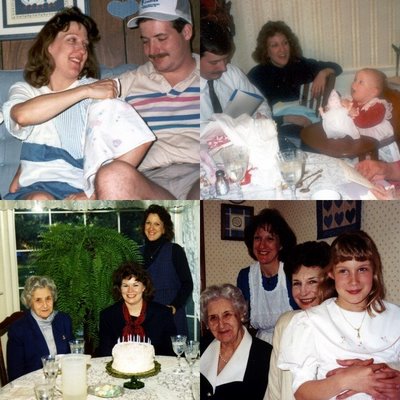










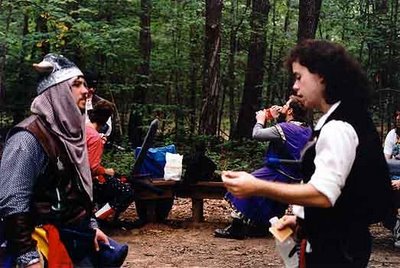











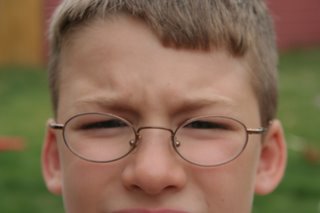





 Harrison
Harrison

 Wendy Lou & Eva
Wendy Lou & Eva








